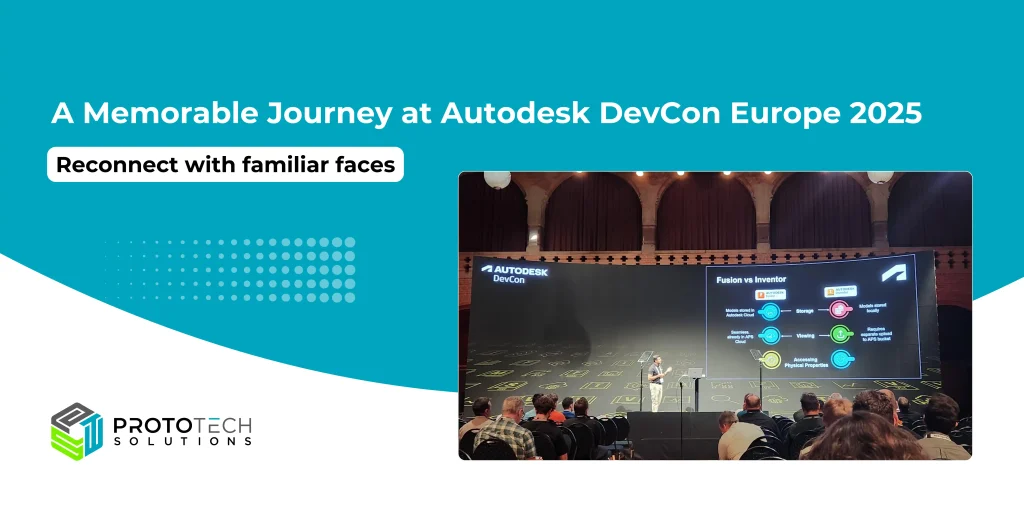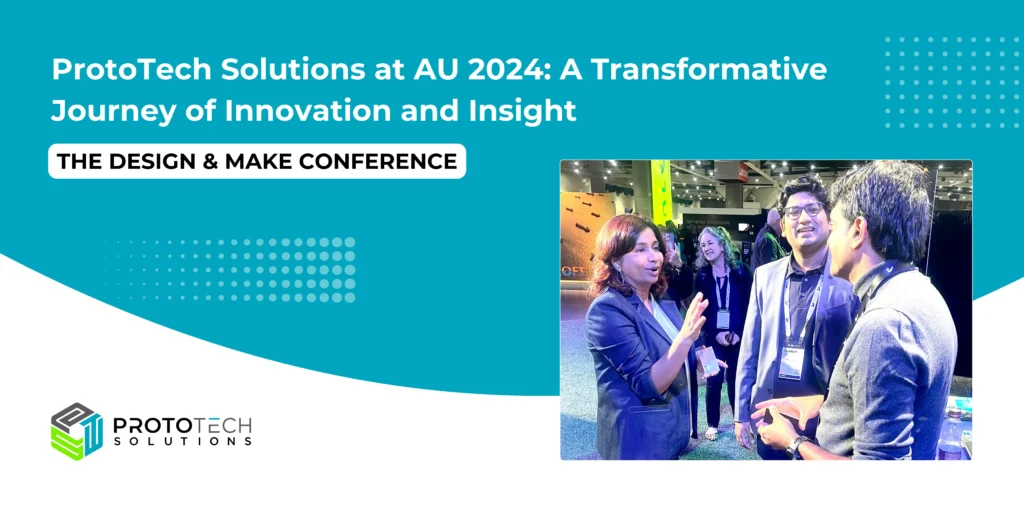3D PDF is a portable document format, independent from application software, and operating systems, and can be shared very easily. ProtoTech has developed various plugins to export 3D PDF (PRC) data from AutoCAD / Inventor / Revit / NavisWorks / Max / Maya / SolidWorks and Fusion 360. These plugins export 3D PDF (.pdf) file by traversing native data structure.
3D PDF Exporter For Autodesk® Revit®” exports solid and wire bodies to a 3D PDF file.

3D PDF Exporter For Autodesk® Inventor®” exports solid and wire bodies in to 3DPDF file.
It has following features
- Supports face level colors.
- You can set a password on the exported PDF file.
- Option to control the file size and quality by specifying precision value.
- There is always a default compression which helps reduces the file size as much as possible.
Version Supported: Autodesk® Inventor® Version 2013, 2014, 2015, 2016, 2017 and 2018.
License Terms and Conditions:-
- The license is tied to one piece of hardware (machine). Once activated this license cannot be transferred to another machine.
- Your product activation key will be sent via email as soon as you complete the payment process.
- The activation will require internet connection. The internet connection is required only once for activation.
- If the machine is formatted for any reason, the license will have to be reactivated.
- The license is perpetual only for the downloaded version on the hardware which it is activated. While the current policy is to allow the updates for free, this may change in the future.
- While we will try to provide technical support, there are no committed warranties and support. We recommend that you evaluate our product to your satisfaction based on the free trials provided before making the purchase.
Version History | ||
| Version | Release Date | What’s new |
| 2.4.0.0 | 10/20/2016 | 1. Feature: Added ability to export Revit Link model. |
| 2.3.0.0 | 10/05/2016 | 1. Supported Revit version 2017. 2. Feature: Option to disable measurement tool in exported 3D PDF. This helps protect your model IP. 3. Feature: Option to add external files of any format(e.g. quotation, specs etc.) as attachments in exported 3D PDF. 4. Fixed: Problem of colors not getting exported for some models. |
| 1.7.0.0 | 10/14/2015 | 1. Greatly simplified license activation process. Please note: Existing customers who have already activated the product will have to contact our support to request for a key for reactivation after installing this update. |
| 1.6.0.0 | 07/29/2015 | 1. Fixed issue with license activation. |
| 1.5.0.0 | 06/08/2015 | 1. Added support for hierarchical model tree into PDF. 2. Added export of property information for every element. 3. Fixed: Measurement units now reflect correctly. 4. Fixed: Accuracy of element selection in exported PDF model. |
| 1.4.0.0 | 04/20/2015 | 1. Supported Revit version 2016. |
| 1.3.0.0 | 02/20/2015 | 1. Enhanced: Reduction is output file size by magnitudes (by 10+ times). 2. Fixed: Transformation for wire bodies. |
| 1.2.0.0 | 02/09/2015 | 1. Added instancing support (reduces exported file size). |
| 1.1.0.0 | 11/11/2014 | 1. Fixed: User who have different local settings (e.g. comma character as decimal separator) can now export valid PDF files. |
| 1.0.0.0 | 06/13/2014 | 1. Supports colors. 2. Supports wired bodies. 3. Creates encrypted and secured pdf files. 4. Provides 10 trials. |
We are providing 10 trials of the plugin in which you can use full set of features without any limitations. You will need to activate this plugin after 10 trials.
For activation please contact at support@ProtoTechSolutions.com
We are not supporting textures.
Demo:
- Download and install 3D PDF Exporter plugin for Revit®.
- Run Revit® and Load a model.
- There’s a new menu named as ‘Prototech 3D PDF Exporter’ in Add-Ins tab of ribbon bar.
It contains following three menu items as shown in the image below.
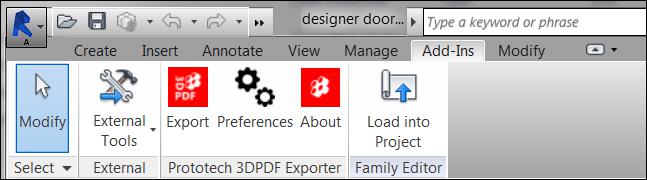
A) Export
After clicking Export, a “Secure PDF” dialog will display on your screen as shown below. You can encrypt and secure your PDF document by assigning a password to it. This is a user password and will be needed to open the document.
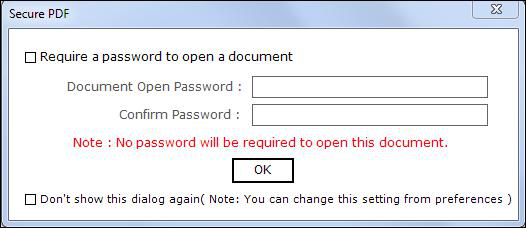
After ticking the “Require a password to open a document” check box on, the password fields will be enabled where you can enter your password. If you tick that check box off, password fields will be disabled and no password will be assigned to the pdf.
If you do not wish to pop this dialog every time, you can tick the checkbox “Do not show this dialog again” and it won’t prompt you for password. You can revert this setting from preferences.
After you press OK, a ‘Save As’ dialog will display on our screen. Click Save button to export the current model to PDF file.
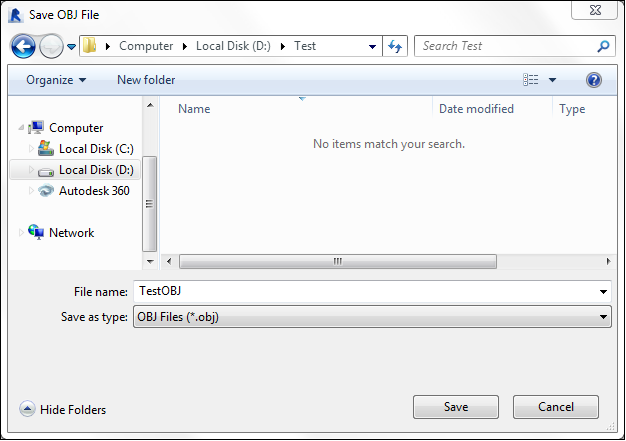
B) Preferences
It contains following options as shown in the image.
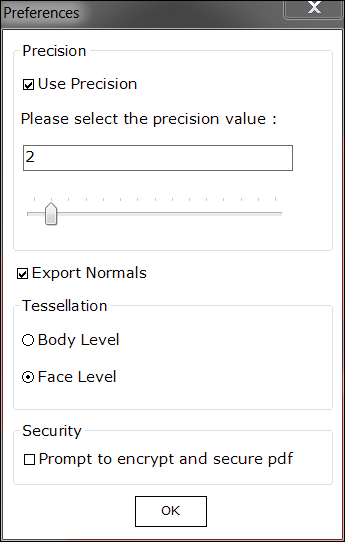
Precision : You can control how accurately your model needs to be exported. If you need fine representation of the model, just check the “use Precision” check box and the slider will be enabled. You can slide and select the values from 1 to 15. Higher is the value, finer is the representation you will get and larger is the file size.
Tessellation: You can choose from Body level and face level.
]Export Normals: You can select whether you want to export normals or not.
Security: You can encrypt and secure your PDF document by assigning a password to it.
C) About
It displays the information about plugin. It provides facility to activate your product license at any time from this control.
After exporting, a 3D PDF file will be generated. This is how it looks.