What's New in AutoCAD 2025 - New Features and Enhancements
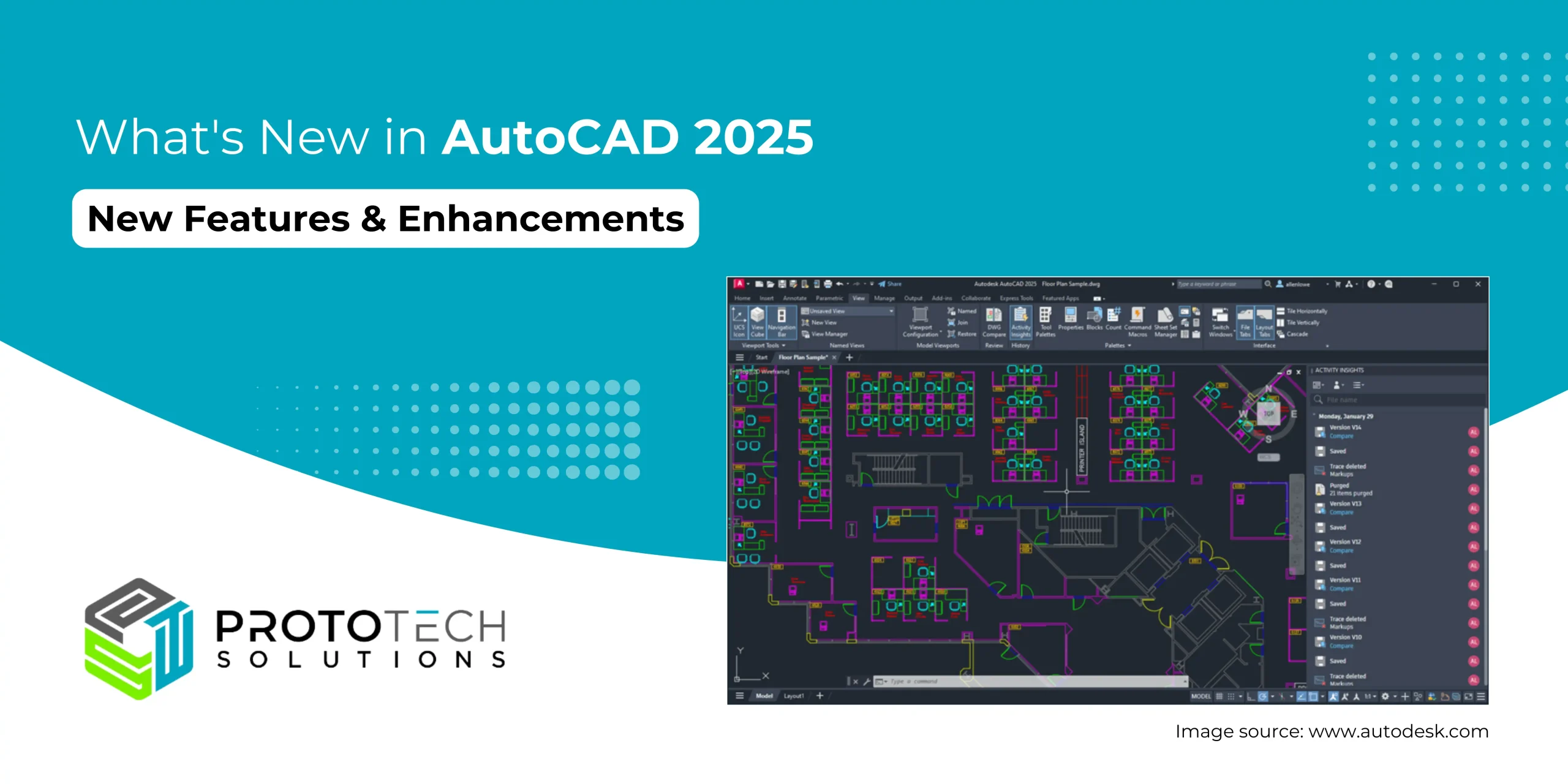
As technology continues to evolve, so does the landscape of design software. AutoCAD, the venerable powerhouse in Computer-Aided Design (CAD), has once again stepped up to the plate with its latest iteration, AutoCAD 2025. Packed with new features and enhancements, AutoCAD 2025 promises to revolutionize how designers, architects, engineers, and artists bring their visions to life. Let’s look at some of the exciting advancements in this cutting-edge software, we’ve collected the data from Autodesk’s official website.
New Features in AutoCAD 2025
Whether you’re an architect designing the skyscrapers of tomorrow, an engineer crafting intricate machinery, or an artist pushing the boundaries of creativity, AutoCAD 2025 provides the tools you need to bring your vision to life with unparalleled precision and efficiency. As we look to the future of design, AutoCAD 2025 stands at the forefront, paving the way for innovation and creativity in the digital age. Let’s look into the upcoming new features in the AutoCAD 2025.
- Activity Insights:
Monitor the development of your sketches and analyze drawing progression with Activity Insights, a feature designed to document activities and facilitate comparison. Initially introduced in AutoCAD 2024, Activity Insights has been enhanced to track a broader range of activities and furnish comprehensive data through the newly integrated Activity Properties panel.
For instance, users can now access detailed insights into various activities such as object removal through the Purged function, as example below. This functionality enables users to examine the quantity and categories of objects eliminated during a specific Purged activity.
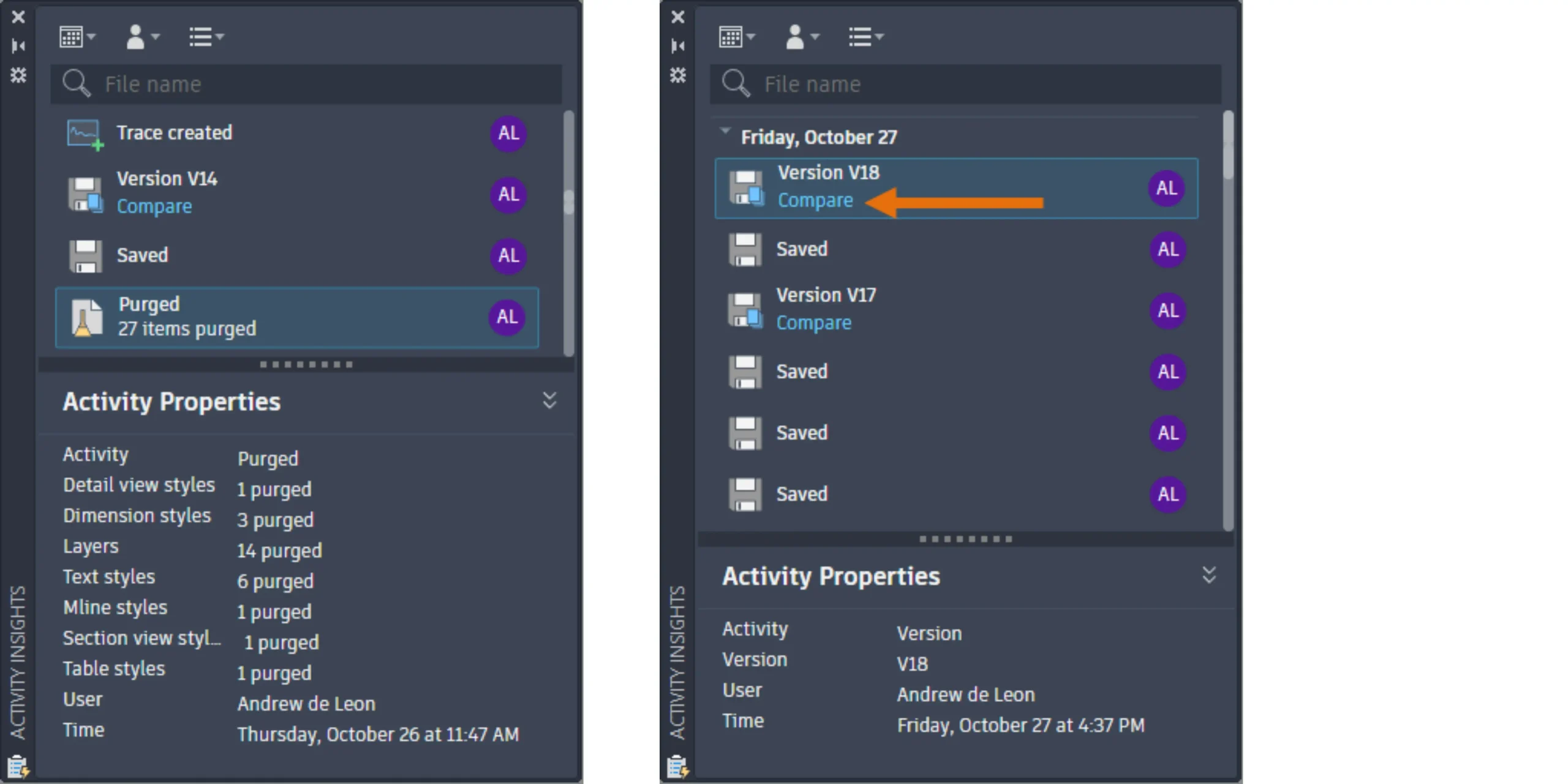
The functionality of DWG History has been integrated into Activity Insights. Now, whenever a file is saved on compatible cloud storage platforms like Autodesk Docs, Google Drive, OneDrive, Box, or Dropbox, a new file version is automatically generated and logged as a Version activity in the Activity Insights palette. Users can conveniently compare the current version with previous iterations by clicking on the Compare option within the Version activity.
Furthermore, users can access a drawing’s activity log without opening the file itself. By navigating to the Start tab and selecting Recent, users can locate their desired drawing. From there, clicking on the vertical ellipsis and choosing View Activity Insights will display the drawing’s activities in a docked palette for easy reference and analysis.
- Import Markup from Autodesk Docs
Expanding the functionalities of Markup Import, AutoCAD now supports the seamless connection of PDF markup files originating from Autodesk Docs. This enhancement empowers drafters to efficiently review and integrate revisions. Users can generate markups on a PDF within Autodesk Docs and subsequently synchronize the PDF, allowing collaborators to access the markups directly within the AutoCAD Trace workspace.
Importantly, the connection between the PDF markup file and the AutoCAD drawing remains persistent. This means that any modifications made to the markup file will be promptly reflected in AutoCAD, ensuring that collaborators stay updated with the latest changes and revisions.
- Smart Blocks: Search and Convert
AutoCAD 2025 presents enhanced smart block solutions aimed at optimizing your design workflow. This latest release introduces a feature allowing users to seamlessly convert multiple instances of selected geometry into blocks.
Upon selecting the desired geometry for conversion, AutoCAD swiftly identifies and highlights all corresponding instances of the same geometry. Users are then provided with the option to convert both the initially selected geometry and the identified instances into a single block, facilitating efficient management and manipulation within the design process.
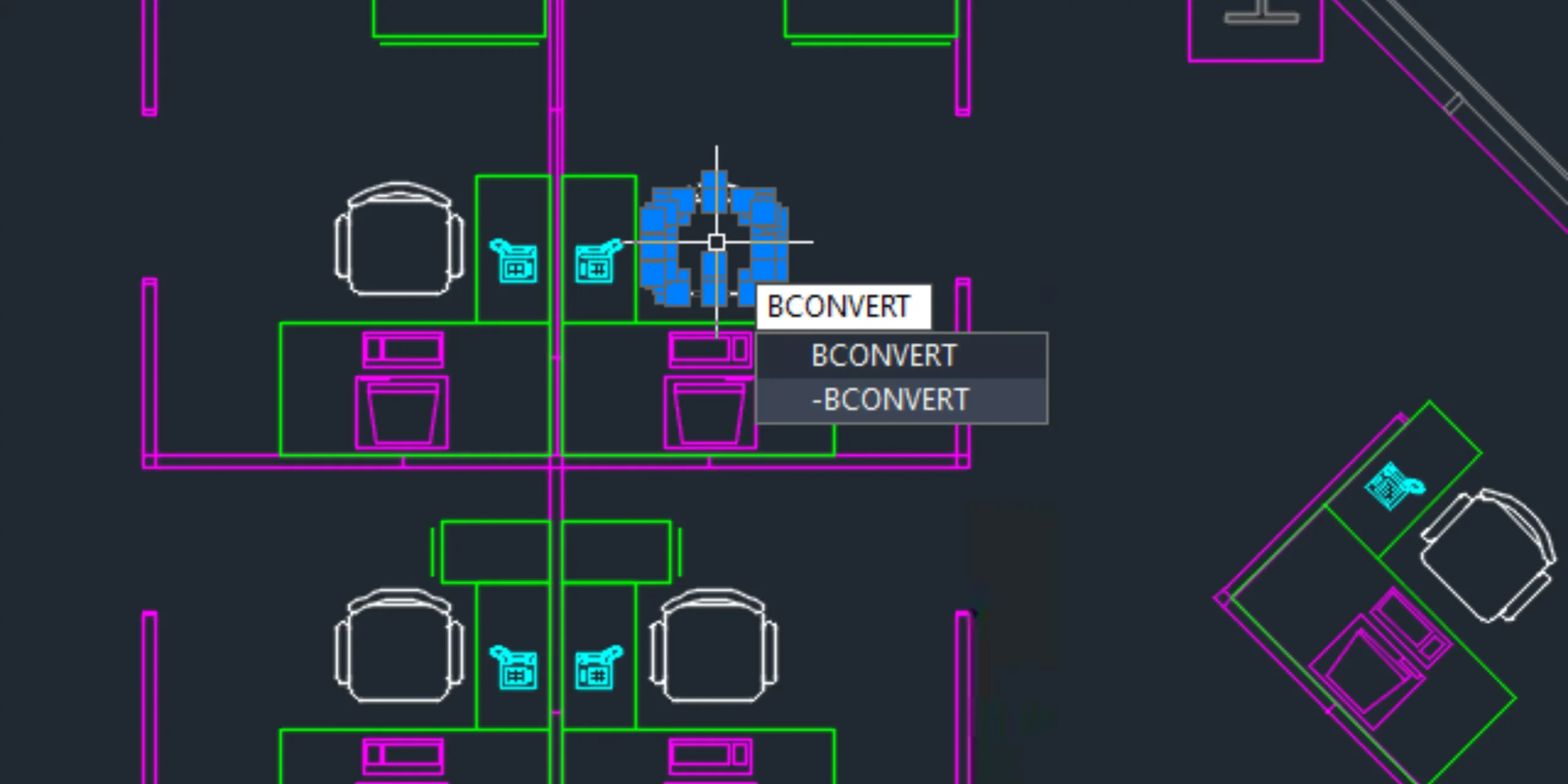
When opting to convert to an existing block, AutoCAD 2025 offers users a variety of choices. Users can select a block from the current drawing, pick from recently used blocks, or choose from similar blocks stored in their block library, identified through the integration of a machine learning algorithm.
Upon selecting an existing block definition, users have the flexibility to fine-tune the scale and rotation, thereby dictating how the selected block definition replaces the identified instances.
Alternatively, users have the option to convert either the source object or the selected instances into a new block. Within the Convert dialog box, users can define a new block by specifying a block name and insertion point. By default, the insertion point is positioned at the center of the selected geometry.
This ability to swiftly convert repetitive geometry into blocks not only reduces redundancy in the design process but also offers a broader array of options for organizing drawings, ultimately enhancing efficiency and productivity.
- Smart Blocks: Object Detection Tech Preview
In AutoCAD 2025, a groundbreaking feature is introduced in the form of a technology preview, which leverages machine learning capabilities to analyze your drawings. This innovative tool scans the drawing to identify specific objects that have the potential to be converted into blocks, streamlining the block creation process for users. By harnessing the power of machine learning, AutoCAD 2025 aims to enhance efficiency and productivity for designers and engineers, providing them with intelligent solutions to optimize their workflow.
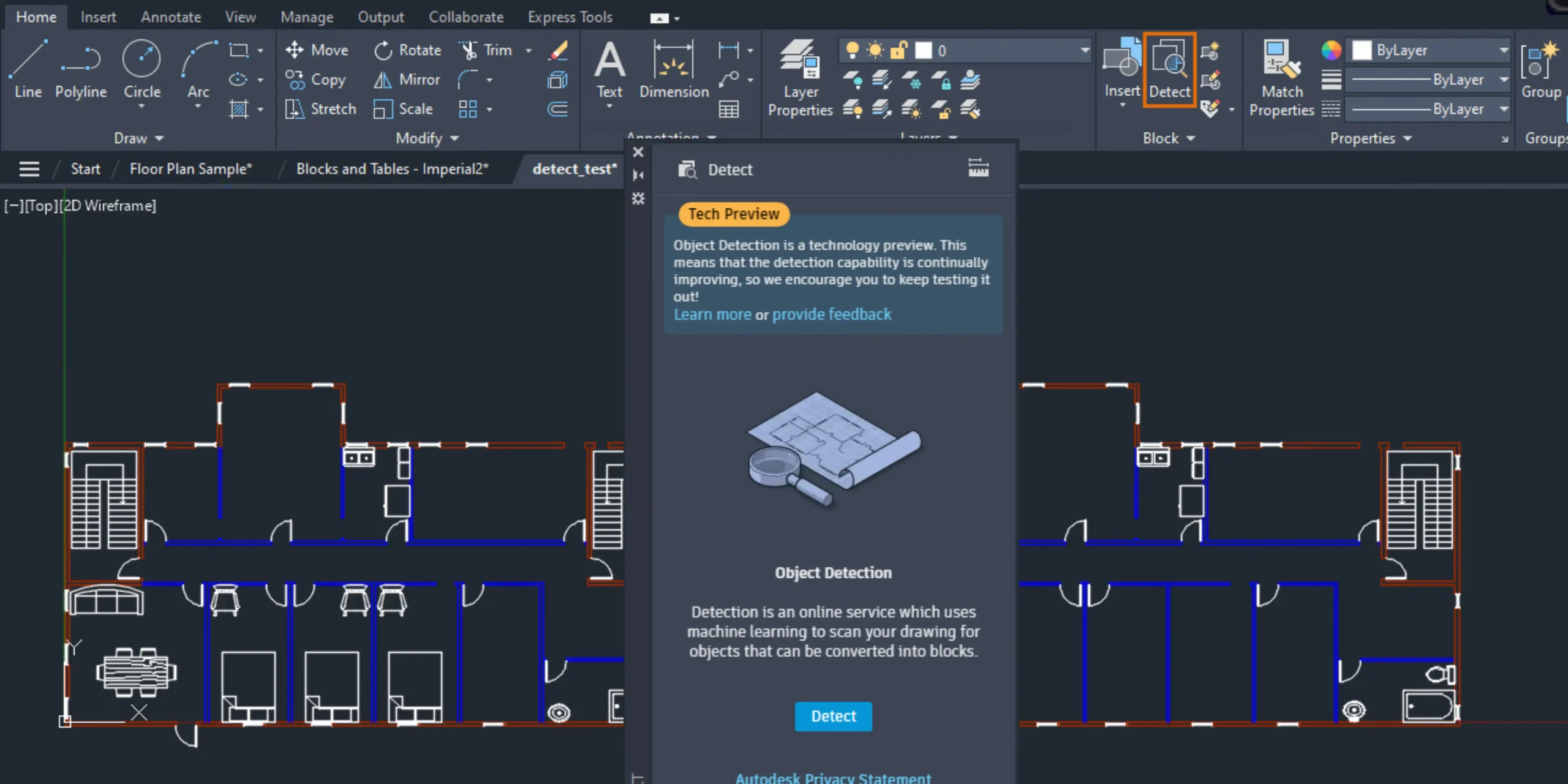
When initiating Object Detection within AutoCAD, the drawing’s geometry undergoes analysis through the AutoCAD machine-learning service for recognition. Upon completion of this analysis, the palette will alert users if any objects have been identified that are suitable for conversion into blocks. To conduct a more detailed examination of the identified instances, users can click on “Review Objects”.
During the review process, the Detection toolbar becomes visible at the top of the drawing window, offering a range of options for navigating and managing detection results. These results are organized into sets based on similarities among the detected objects. Each set represents a collection of similar objects that can potentially be transformed into instances of a single block.
Within each set, the primary instance is outlined by a blue border and is utilized as the block definition when converting into a new block. Alternatively, if users opt to convert into an existing block, the primary instance determines the insertion scale and rotation parameters.
- Hatch Improvements
In the latest update, the HATCH command in AutoCAD offers a convenient feature allowing users to draw hatches without relying on pre-existing boundary geometry. This enhancement provides flexibility by enabling users to select between two distinct options: creating a filled shape or applying hatching along a designated path. Users can utilize polyline, circle, or rectangle draw options to specify the desired path for the hatch, enhancing efficiency and simplifying the hatch creation process.
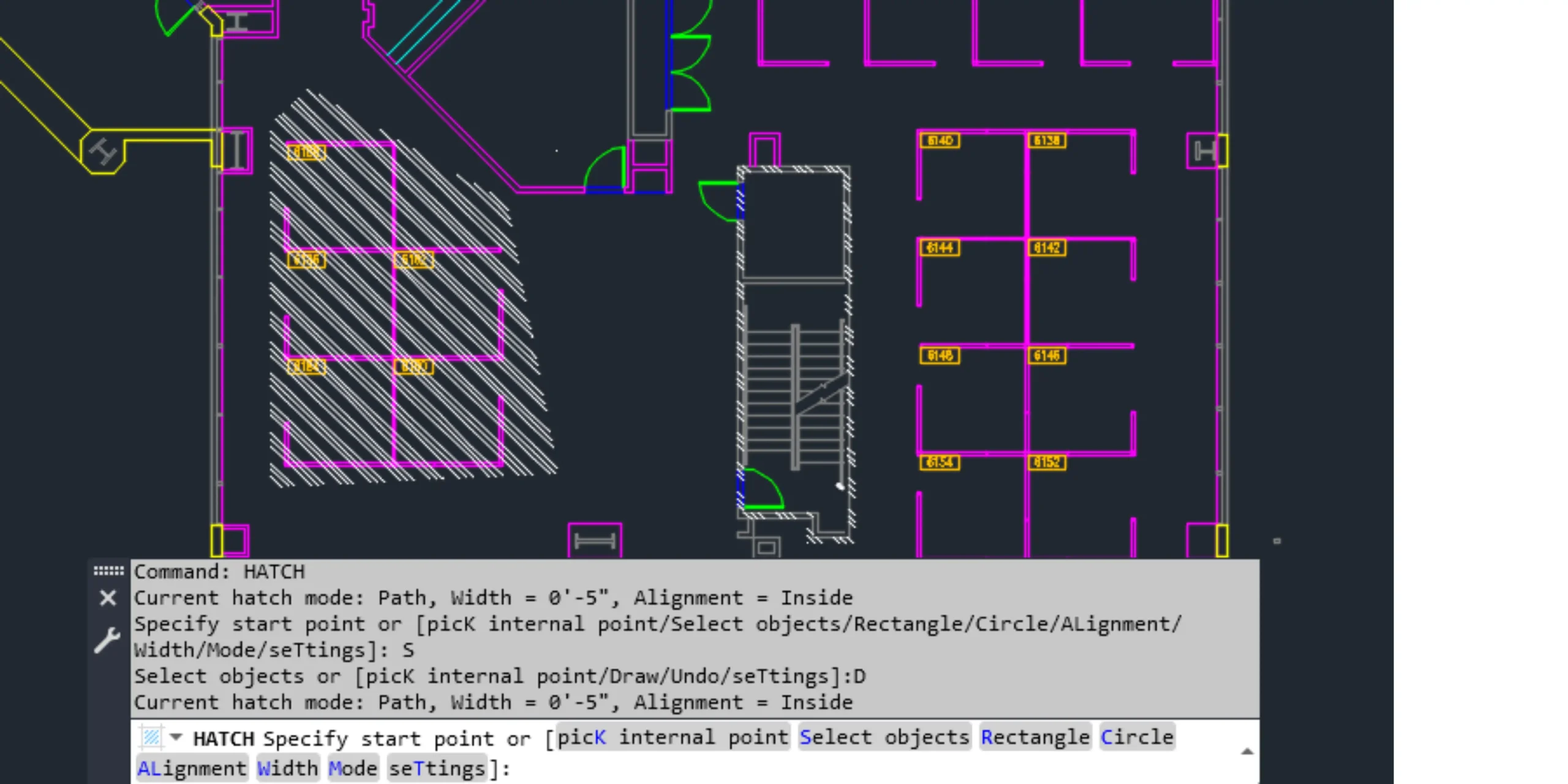
- Esri Maps
There are FIVE new Esri maps available to assign geographic location information to drawings. Now, you can use five additional types of Esri maps to assign geographic location information to a drawing file.
- Esri OpenStreetMap
- Esri Imagery
- Esri Streets
- Esri Light Gray
- Esri Dark Gray
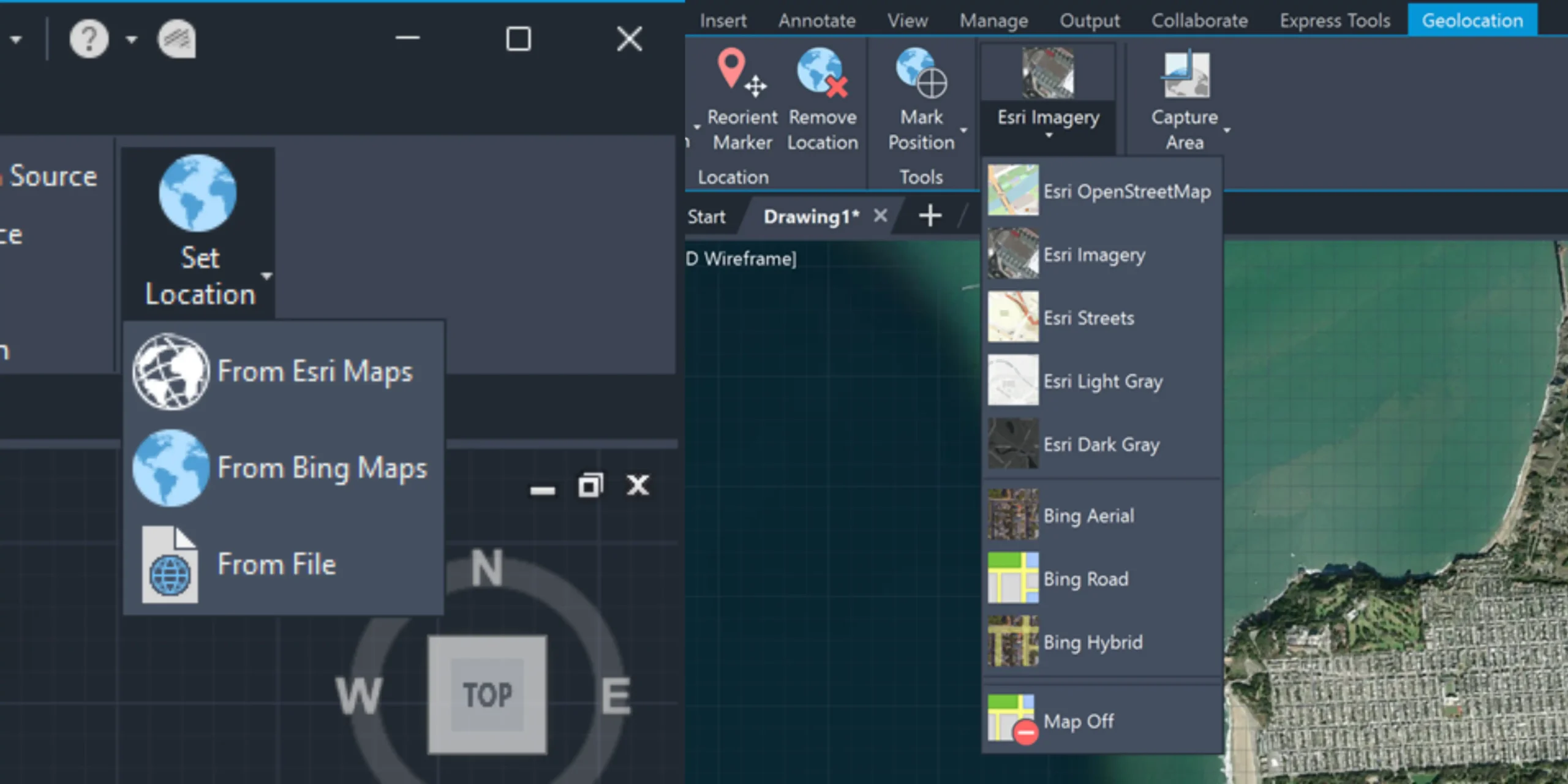
To open, click Insert tab > Location panel > Set Location > From Esri Maps. Or from the command window, type GEOGRAPHICLOCATION and select Map.
- Markup Import and Markup Assist
The functionalities of Markup Import and Markup Assist within AutoCAD have undergone further enhancements, aimed at facilitating the seamless integration of drawing revisions from markup files into a drawing
- Markup Assist can now be applied to external references.
- In the latest update, AutoCAD’s Markup Assist feature offers users added flexibility when inserting a revcloud. Now, users have the option to insert a revcloud as either a rectangular or polygonal shape. Opting for a rectangular revcloud utilizes the highlighted border as the predefined size and shape, providing a structured and precise outline. Conversely, selecting a polygonal revcloud utilizes the approximate shape of the detected markup, allowing for more organic and adaptable shapes based on the markup’s contours. This enhancement gives users greater control and customization options when incorporating revclouds into their drawings, enhancing efficiency and accuracy in the annotation process.
- Capability to include multiple text markups in a single Markup Assist text insertion. This advancement allows users to efficiently consolidate multiple text strings from various markups into a single mtext or mleader object, saving valuable time during the annotation process. To utilize this feature, users simply need to open the Markup Assist text dialog box and click on “Select Markup Text to Add”. From there, they can easily choose and incorporate the desired text markup objects, streamlining the annotation workflow and enhancing productivity in the drafting process.
- In Edit Drawing mode, users now have access to Annotation Styles through the Settings drop-down menu when viewing imported markup. This feature simplifies the process of assigning the current text and mleader styles while utilizing Markup Assist. By incorporating Annotation Styles directly within the Settings drop-down, users can seamlessly maintain consistency and coherence in their annotations, enhancing efficiency and accuracy in their drafting tasks.
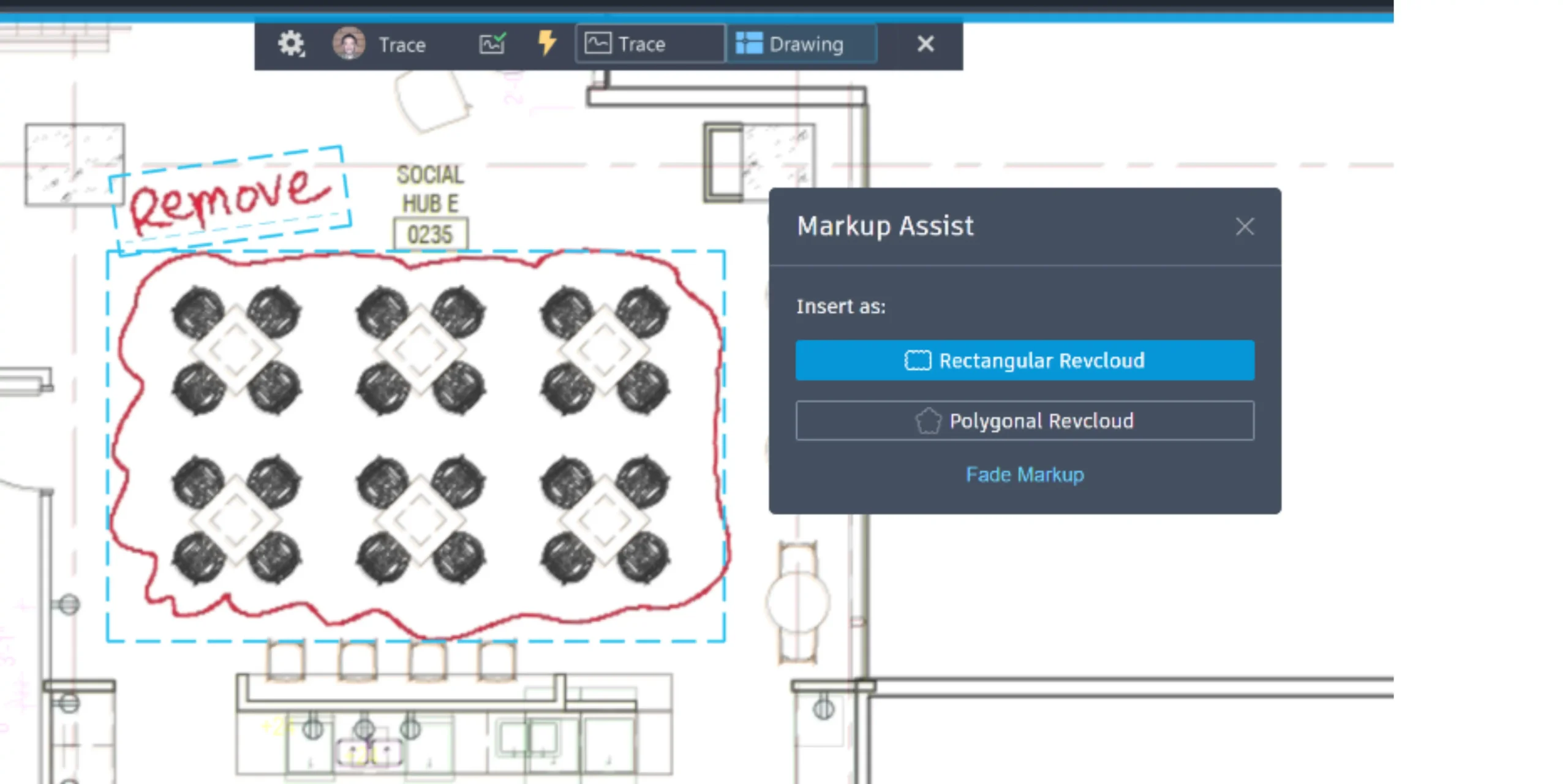
- Trace Updates
Enhancements to the Trace feature in AutoCAD encompass an upgraded toolbar and the capability to edit external references (xrefs) while in Edit Drawing mode. Furthermore, users now have the option to pin the Settings drop-down menu, ensuring its continued display even after moving the cursor away. Additionally, the drop-down menu can be relocated by dragging it to a new position, offering increased flexibility akin to adjusting palettes within the workspace. These updates enhance user experience and streamline workflow efficiency within the Trace function.
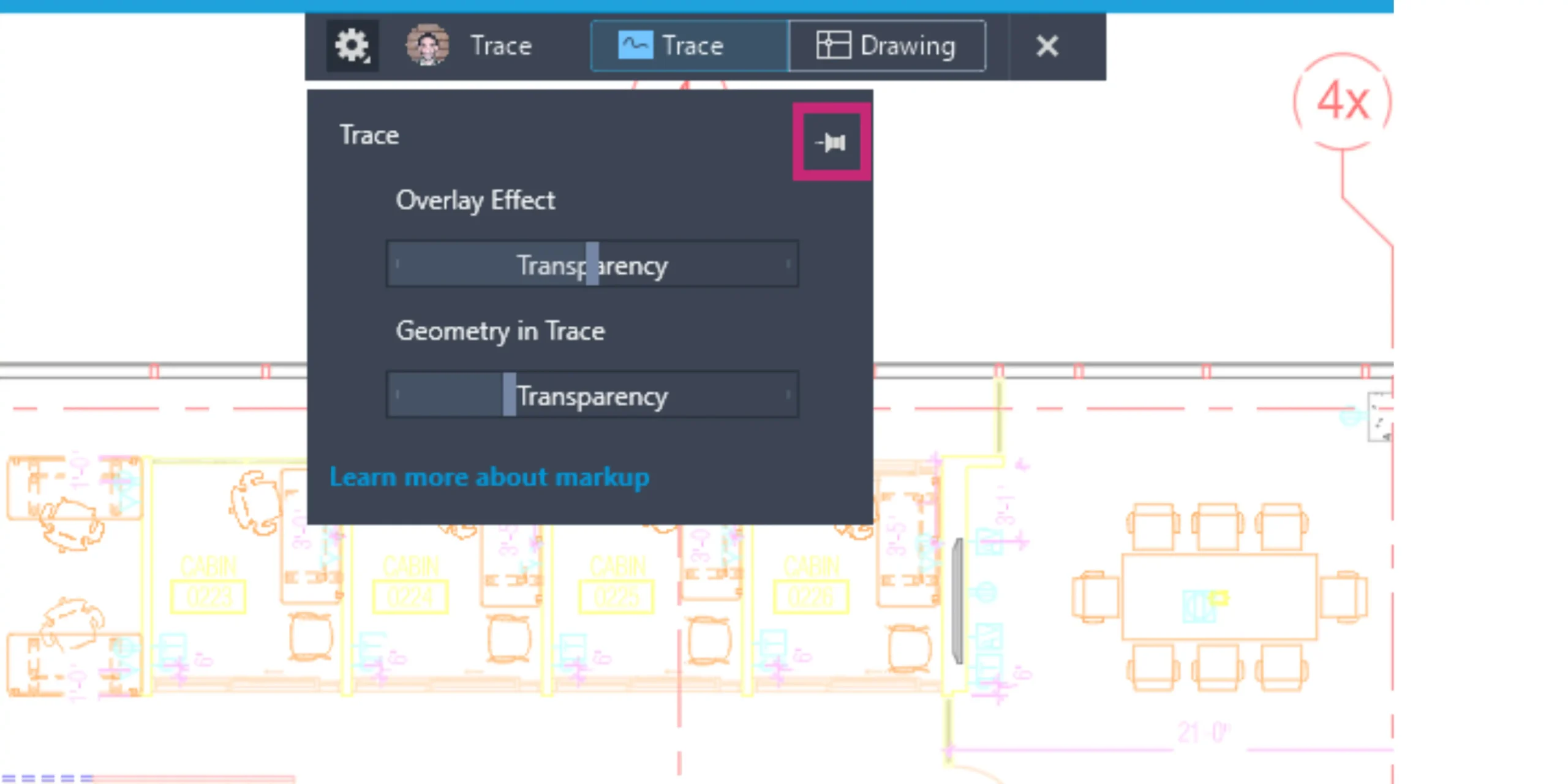
Edit External References while in Edit Drawing mode: While a Trace is open, in edit drawing mode, REFEDIT is now enabled, meaning you can now make changes to xrefs.
Additional New Enhancements in AutoCAD 2025
- 2D Graphics: Font display enhancements and the Graphics Performance dialog box now boast a fresh “Diagnosis” tab tailor-made to pinpoint typical graphics card issues.
- 3D Graphics: The Wireframe visual style is now a part of the universal 3D graphics system. Refer to the fast-shaded mode selection in the Graphics Performance dialog box for comprehensive details.
- Autodesk Assistant: Leveraging cutting-edge generative AI, Autodesk Assistant delivers condensed responses and intelligent search outcomes. Presently, this upgrade is exclusively accessible in English AutoCAD.
- File Open Performance: Improvements have been made to reduce the amount of time it takes to open 2D drawing files.
- New and Changed File Formats: The ACTM and DXE file formats have undergone a transformation, making way for the new ACTMX and DXEX formats. To ensure compatibility, ACTM files necessitate migration to the ACTMX format. Newly recorded action macros are now stored in the ACTMX format, incompatible with prior AutoCAD versions. While DXE files remain viable for data extraction, alterations can only be saved in the new DXEX format, incompatible with AutoCAD 2024 and earlier iterations.
Click here to learn more about new features in AutoCAD 2025 – https://help.autodesk.com/view/ACD/2025/ENU/?guid=GUID-07450FCA-16CA-4D7A-8EA2-9CE842631D75
Final Thoughts
AutoCAD 2025 represents a significant leap forward in the world of design software, with its emphasis on collaboration, AI-powered assistance, immersive visualization, workflow automation, and performance optimization. Whether you’re an architect designing the skyscrapers of tomorrow, an engineer crafting intricate machinery, or an artist pushing the boundaries of creativity, AutoCAD 2025 provides the tools you need to bring your vision to life with unparalleled precision and efficiency. As we look to the future of design, AutoCAD 2025 stands at the forefront, paving the way for innovation and creativity in the digital age.
Think of ProtoTech Solutions for CAD Outsourcing Needs
At ProtoTech Solutions, we offer top-notch CAD outsourcing services tailored to your needs. With a proven track record of delivering high-quality CAD solutions, we specialize in CAD customization, conversion, design & drafting, rendering, and modeling. Our team of experienced designers and engineers ensures precision and efficiency in every project, saving you time and resources. Whether it’s architectural, construction, or engineering design, trust ProtoTech Solutions for reliable CAD outsourcing. Our skilled architects and engineers can deliver high-quality drawings and models.
We also offer specialized services in Building Information Modeling (BIM) and architectural CAD, offering expertise in parametric family creation, quantity take-offs, BIM Clash Detection & Resolution model creation, 4D, 5D, and 6D support, and model phasing. Furthermore, our offerings extend to CAD to BIM, structural analysis, and Scan to BIM conversions. Reach out to us today for seamless integration of CAD expertise into your projects.

