
Primarily Transmagic is an integrated CAD translator which can open, view and query any major 3D CAD format in the world. TransMagic provides multiple tools to place parts exactly where they are needed in a 3D space. When preparing a digital mock-up, easily import multiple parts in any CAD format into a new file and place parts in the exact position and orientation required. Align parts in an assembly environment to other parts, axes, planes, radii and more.
CAD/CAM solutions

CHALLENGES
While implementing this innovative data viewer, we faced two key challenges that demanded thoughtful solutions:
SOLUTION
To overcome these challenges, we employed the following solutions:
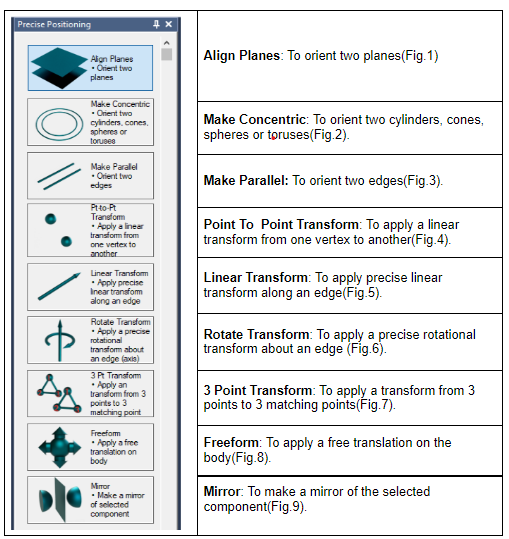
Table.1: Precise Positioning
BENEFITS
One can place the parts exactly where they are needed in 3D Space.
Ideal feature for digital mock-up or virtual prototyping.
BENEFITS

Fig.1: Align Planes
(Target body gets transformed to align the selected target face with the selected source face.)
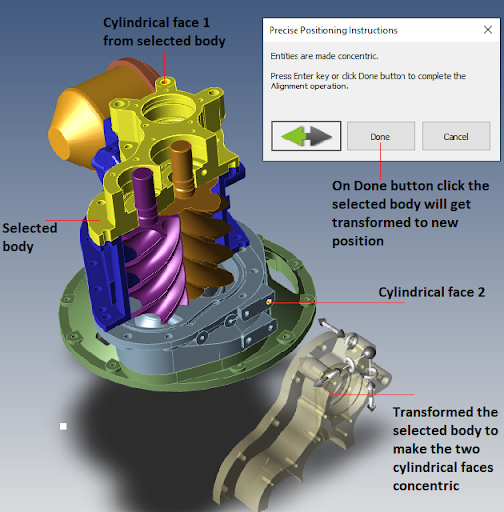
Fig. 2: Make Concentric
(Target body gets transformed to match the center of the target entity with the source entity.)
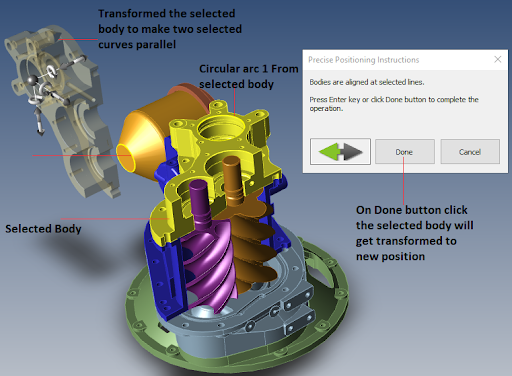
Fig. 3: Make Parallel
(Selected body gets transformed to put the target entity in the same plane of source entity.))
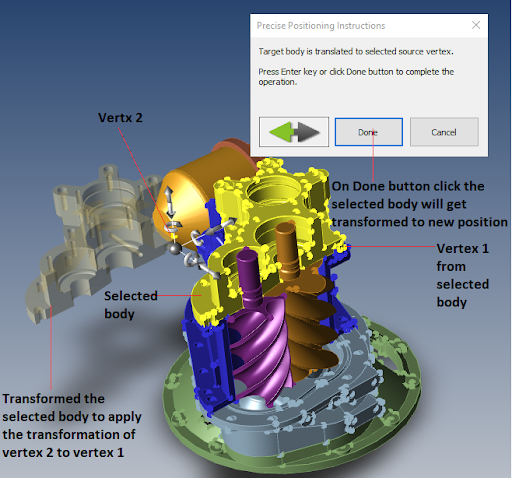
Fig. 4: Point to Point transform
(The target body gets transformed by applying the transformation from the source vertex to target vertex.)
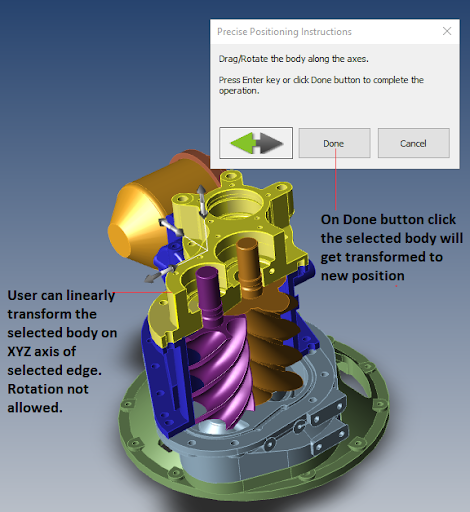
Fig. 5: Linear Transform
(Using linear transformation users can linearly transform the target body along X, Y, Z axis.)
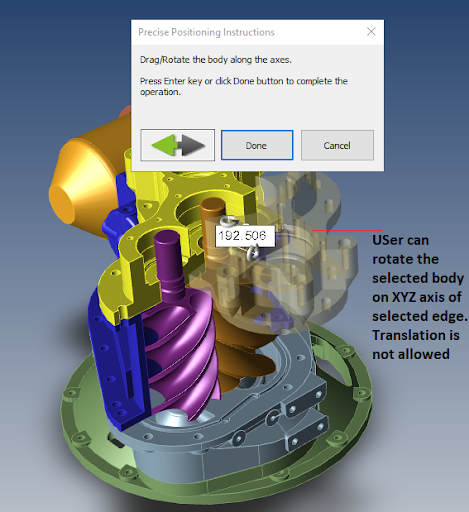
Fig. 6: Rotate transform
( Using Rotate transform users can apply the rotational transformation by rotating the body along X, Y, Z axes but the linear transformation is not allowed.)
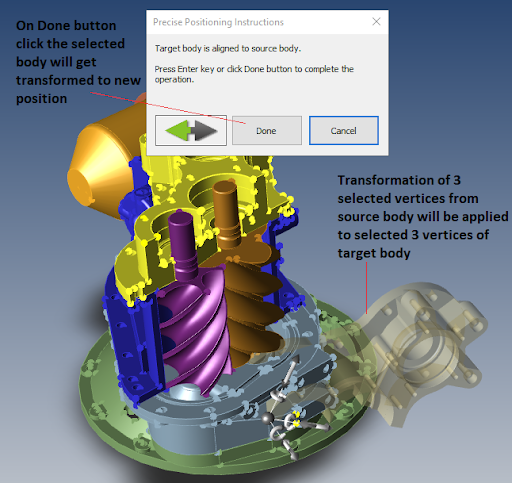
Fig.7 : 3 Point Transform
(Target body gets transformed by applying transformation from three selected source vertices to three selected target vertices.)
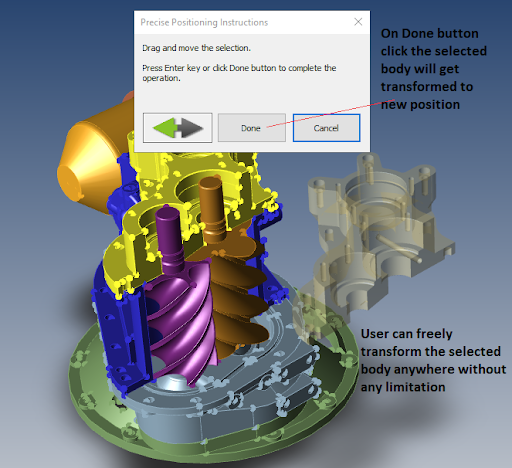
Fig. 8: Freeform
(Using this tool user can freely transform the body anywhere in the view without any limitations.)

Fig.9: Mirror
(Mirror transformation gets applied to the target face along the selected face/edge.)
LANGUAGES | PLATFORM

C++

